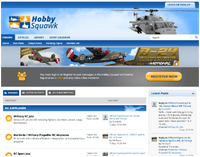Reflex XTR Support Page
Product Updates:
- June 26, 2019 - REFLEX XTR² Releases Free Software Update For Version 6.0
FAQs:
How can I connect my transmitter?
To connect your transmitter for operation with REFLEX XTR² you will require a standard gamecontroller compatible USB simulator interface. These are available in a variety of designs from various suppliers. Here you can find some of the available products:
A highly versatile and widely used interface is the RX2SIM Wireless Multi-Sim Adapterfrom RCWARE (RCWT300195). It allows you to control wirelessly when connecting a receiver compatible with your transmitter. Or if your transmitter is equipped with a trainer socket, you can connect it also directly by cable.
If you have a MULTIPLEX remote control, the MULTIflight Stick from MULTIPLEX (85147) is to be recommended. All M-LINK transmitters can be connected wirelessly to the computer.
SPEKTRUM offers the WS1000 Wireless Simulator Dongle (SPMWS1000). This connects wirelessly to all DSM2/DSMX compatible transmitters.
Can I continue to use my existing REFLEX XTR² USB interface?
Yes, you can continue to use the blue REFLEX XTR² USB interface without any restrictions.What can I do if my REFLEX USB interface does not work or is no longer recognized?
Alternatively, you can operate REFLEX XTR² with a standard game controller-compatible USB simulator interface. For this you will also need an activation code, which can be purchased in our shop. You will get a 40% coupon code if you send us your defective REFLEX interface back.Is my computer suitable for REFLEX XTR²?
The minimum system requirements for REFLEX XTR² are:- CPU Intel® Core™ 2 Duo or AMD Athlon™ 2 X2
- Operating system Microsoft® Windows® 7, 8 or 10 (32 or 64 Bit)
- DirectX11 compatible graphics card
- 4GB system memory (RAM)
- 2.0 GB of free hard disk space
Does REFLEX XTR² work on an Apple Mac computer?
Yes, you will need to install Microsoft® Windows® on your Mac using Boot Camp. Virtual machines such as Parallels Desktop® or Virtual Box are not suitable.Other pilots cannot connect to my flight convention or participation in a flight convention fails with the error message "The connection to the flight convention could not be established".
In order to establish the network connection to the other participants, you must create two port forwardings in your router with the following DirectPlay8 settings:- Port 6073 UDP, inbound/outbound
- Port range 2302-2400 UDP, inbound/outbound
Furthermore, your firewall must be configured to allow the following apps to communicate through the firewall:
- REFLEX (c:\program files(x86)\reflex\simulator\reflex.exe)
- Microsoft DirectPlay8-Server (c:\windows\syswow64\dpnsvr.exe for 64 bit Windows® or respectively c:\windows\system32\dpnsvr.exe for 32 bit Windows®)
Contact Support
If you need help installing or configuring REFLEX XTR RC flight simulator, please email Reflex Simulation at support@reflex-sim.net